In the creative world of Tumblr, visuals are everything. From moody aesthetics to dreamy neon tones, the extreme color cast effect has become a defining style across the platform. This tutorial breaks down how users can recreate that signature Tumblr aesthetic using Photoshop, in an approachable, step-by-step format. Whether you’re an aspiring digital artist or a seasoned editor refining your look, this guide will help you master the extreme color cast Photoshop Tumblr tutorial with ease.
What Is an Extreme Color Cast in Photoshop?
An extreme color cast refers to a heavy application of a specific color tone over an image—think electric blues, glowing purples, warm oranges, or cold greens—that dramatically alters its mood and visual style. Unlike subtle toning, these casts are unapologetically bold and often dominate the entire image.
This technique is especially popular among Tumblr users, who use it to evoke surrealism, nostalgia, or futuristic vibes in their posts. You’ve probably seen it in aesthetic edits, vaporwave art, or posts tagged with #dreamcore or #weirdcore.
These color effects can be applied manually in Photoshop or enhanced through gradient maps, blending modes, and color fill layers—all of which we’ll cover in this tutorial.
Preparing Your Image for Editing
Before diving into Photoshop, it’s important to select the right kind of image and prepare it properly:
1. Choose the Right Photo
Look for high-contrast images with defined subjects. Portraits, urban scenes, landscapes, and still-life compositions work particularly well.
2. File Format
It’s recommended to work with high-resolution JPEG or PNG files. These formats retain more data for color adjustments.
3. Canvas Dimensions for Tumblr
Tumblr supports images up to 1280px wide. For full-width display, try to work with 1280 x 1920 pixels or vertical layouts like 1080 x 1350 for a Pinterest-friendly look.
Step-by-Step Photoshop Tutorial
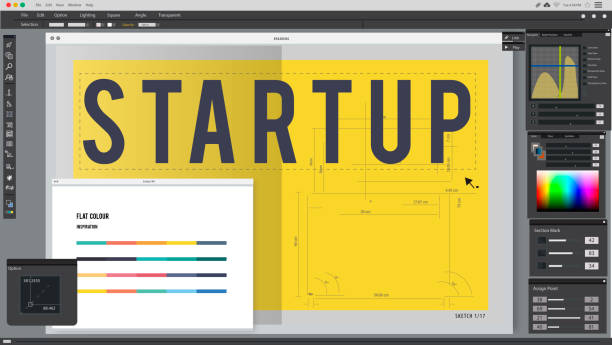
Let’s get started on crafting that extreme color cast look using Adobe Photoshop.
Step 1: Open Your Image and Duplicate the Background Layer
Once the image is loaded in Photoshop, press Ctrl+J (or Cmd+J on Mac) to duplicate the background layer. This keeps your original image intact while you experiment.
Step 2: Apply a Solid Color Fill Layer
Go to Layer > New Fill Layer > Solid Color. Choose a bold color—think cyan, hot pink, orange, or deep violet. These are popular within Tumblr’s extreme color cast Photoshop tutorial circles.
Set the blending mode of this layer to Overlay or Soft Light, then adjust opacity until the image begins to show through with your new tint.
Step 3: Add Gradient Maps
Navigate to Layer > New Adjustment Layer > Gradient Map. This is where the magic happens. Pick a gradient that complements or contrasts your solid fill color. Experiment with colors like pastel teal to purple, or red to cyan—Tumblr aesthetics thrive on dreamy, surreal transitions.
Adjust the blending mode and opacity of this gradient map until you get a balanced color overlay.
Step 4: Use Curves for Tone Enhancement
Go to Image > Adjustments > Curves. Curves allow you to tweak highlights, midtones, and shadows to give the photo more depth and contrast under the new color layers.
This step enhances the dynamic range without flattening the image—an essential part of any extreme color cast Photoshop tutorial.
Step 5: Tweak Using Selective Color
Use the Selective Color adjustment layer to target specific color channels like reds, blues, and yellows. By adjusting their relative cyan, magenta, and black sliders, you can create a more polished color blend that suits your Tumblr vibe.
Step 6: Add Optional Textures or Overlays
To push the image further into the Tumblr realm, add overlays like light leaks, VHS effects, or scan lines. These can be imported as PNGs and placed above your color layers. Set their blend mode to Screen or Lighten.
Many Tumblr editors incorporate these subtle distortions to add vintage or lo-fi appeal to their posts.
Saving and Exporting Your Final Image
When you’re happy with your color cast creation, it’s time to export:
- File > Export > Save for Web (Legacy) Choose JPEG (High) for the best balance between quality and file size.
- Resolution: Stick to 72 PPI for web uploads unless printing.
- Color Profile: Keep sRGB checked to preserve your vibrant cast on all screens.
Quick Tips to Elevate Your Aesthetic
Once you’ve nailed the basics, you can explore ways to further personalize your edits.
Use Color Presets or Actions
If you plan to recreate the effect regularly, consider saving your steps as a Photoshop Action. There are also plenty of downloadable presets online tailored for the Tumblr extreme color cast effect.
Create a Consistent Theme
For a cohesive Tumblr feed, stick to a particular color scheme or alternate between a few curated tones. This makes your blog instantly recognizable.
Blend with Other Aesthetic Styles
Combine your color casts with glitch art, double exposure, or text overlays to create unique pieces that stand out.
Try the Footography Trend
Some Tumblr users have even incorporated this technique into footography (yes, aesthetic foot photos are a thing). Adding an extreme color cast to footography online posts can give them an artsy, avant-garde look. If you’re using a footography app or looking to sell feet content with a stylistic twist, this could be an unexpected but bold application.
Conclusion
Mastering the extreme color cast Photoshop Tumblr tutorial opens up a world of creative expression. Whether you’re experimenting with footagraphy, building your Tumblr brand, or just having fun with surreal edits, the steps above give you everything you need to create vibrant, emotional, and share-worthy content.
This technique isn’t just about color—it’s about storytelling, mood, and creating a visual signature. Keep exploring, keep experimenting, and remember: the bolder, the better.
Frequently Asked Questions (FAQs)
What Photoshop version works best for this tutorial?
Any version from Photoshop CS6 and above supports the layers and adjustment tools mentioned here.
Can you do extreme color casts on mobile?
Yes, apps like Photoshop Express, Lightroom Mobile, and footography app alternatives can apply similar tints, but desktop Photoshop offers much more control.
What Tumblr themes are best for these kinds of edits?
Minimalist, grid-based, or dark-background themes help vibrant color cast images stand out. Look for themes that showcase large images or support infinite scroll for better exposure.
Also Read: How to Use Gramhir.pro AI Photo Generator for Stunning Visuals






